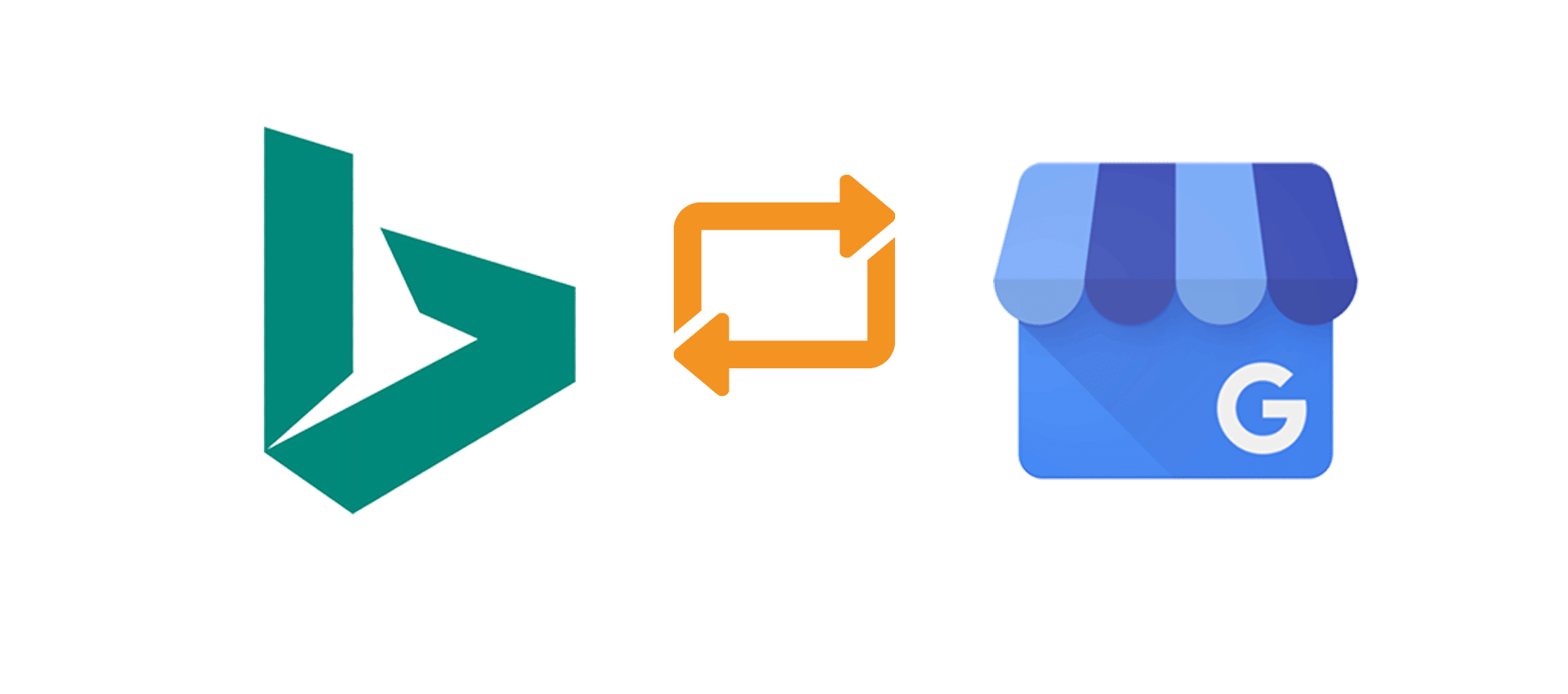
How to Sync Bing Places for Business With Google My Business
Sync Bing Places for Business With Google My Business I’ve been helping small businesses with their websites and marketing for over ten years now and,
Off the Ladder
Because sometimes we have to find the time to get down off the ladder to work ON our business not IN our business…

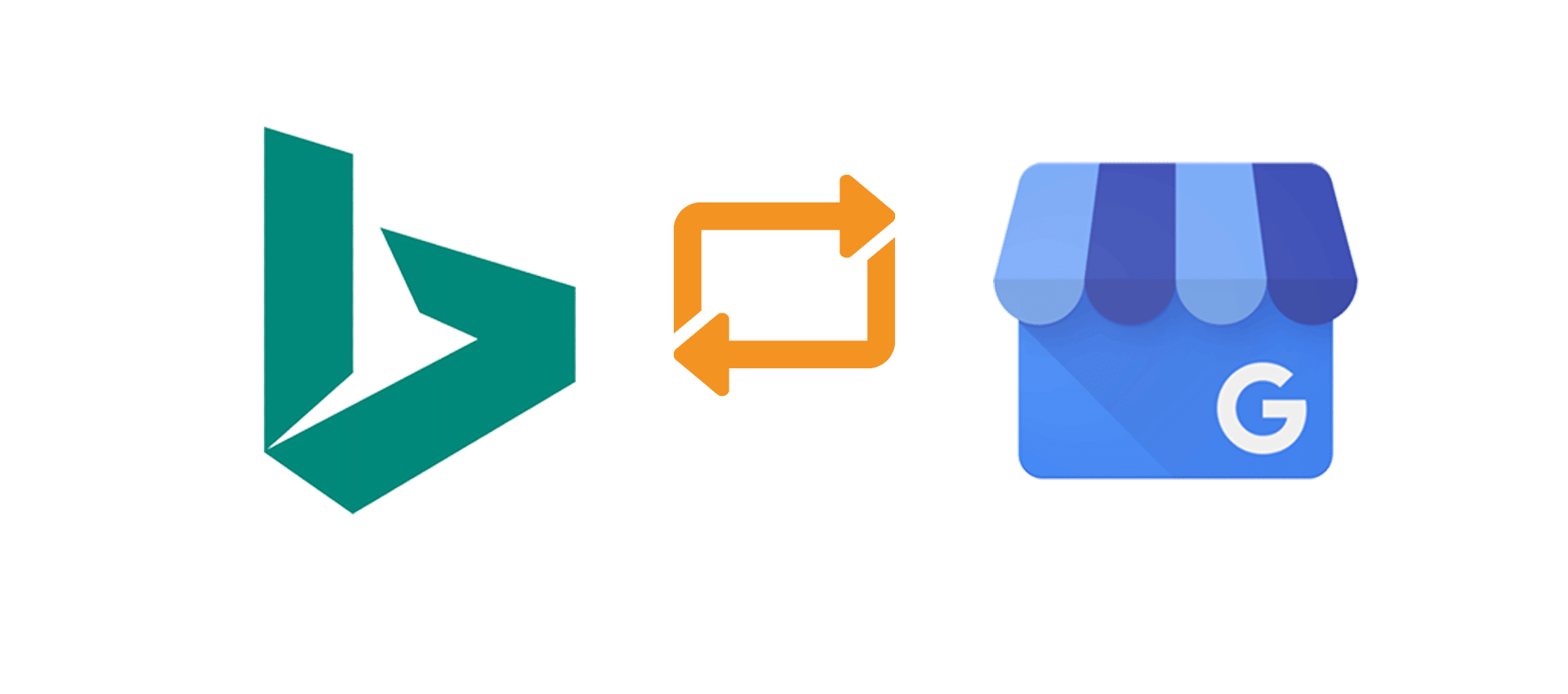
Sync Bing Places for Business With Google My Business I’ve been helping small businesses with their websites and marketing for over ten years now and,
At Stafford Technologies, we know businesses without a great plan for their brand and website often struggle to stand out from the competition, finding it hard to attract the right customers and stay afloat.
We created the Brand Schematic to help all businesses create a solid plan to build a standout brand and kickass website, so they dominate their market, attract the people they want to work with, and build a successful business.
When you give a business owner a plan they create great businesses for themselves and the teams that depend on them.

A 15-minute phone call may change the trajectory of your business…
© 2020 Stafford Technologies, LLC. All rights reserved.